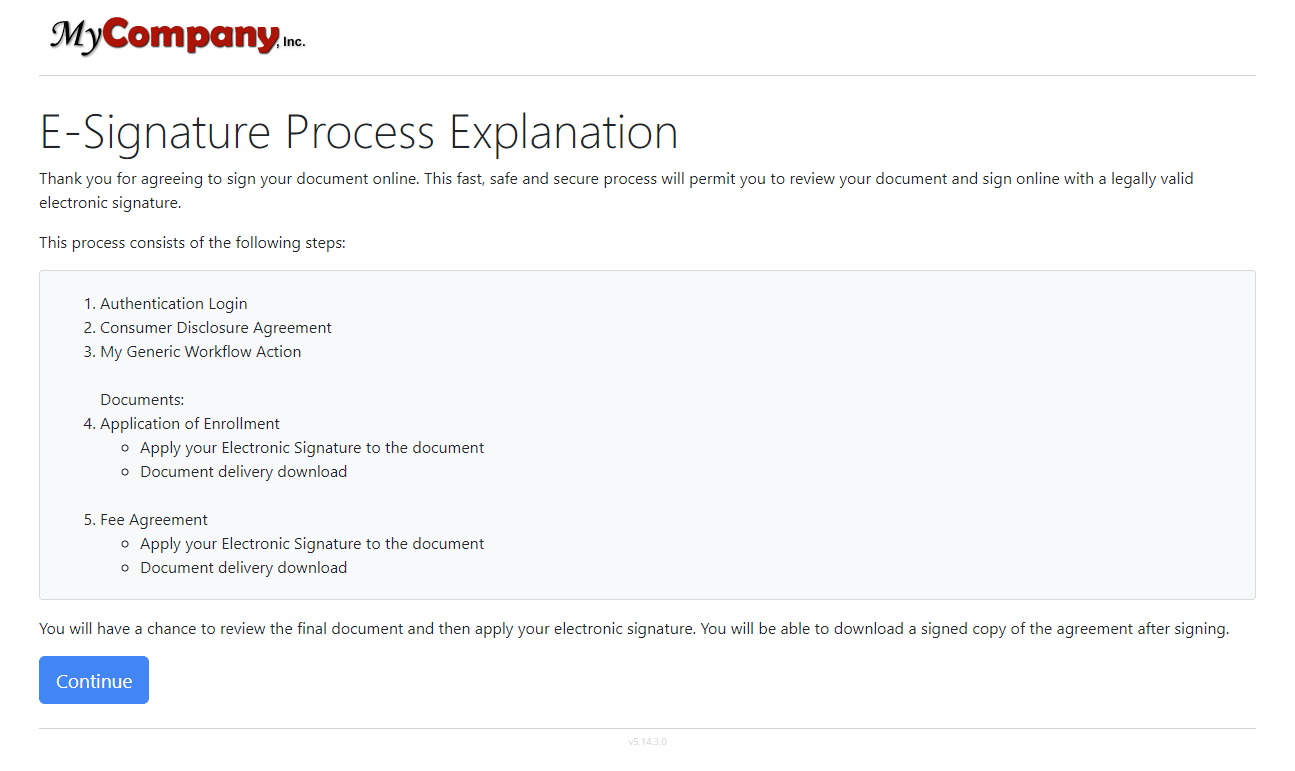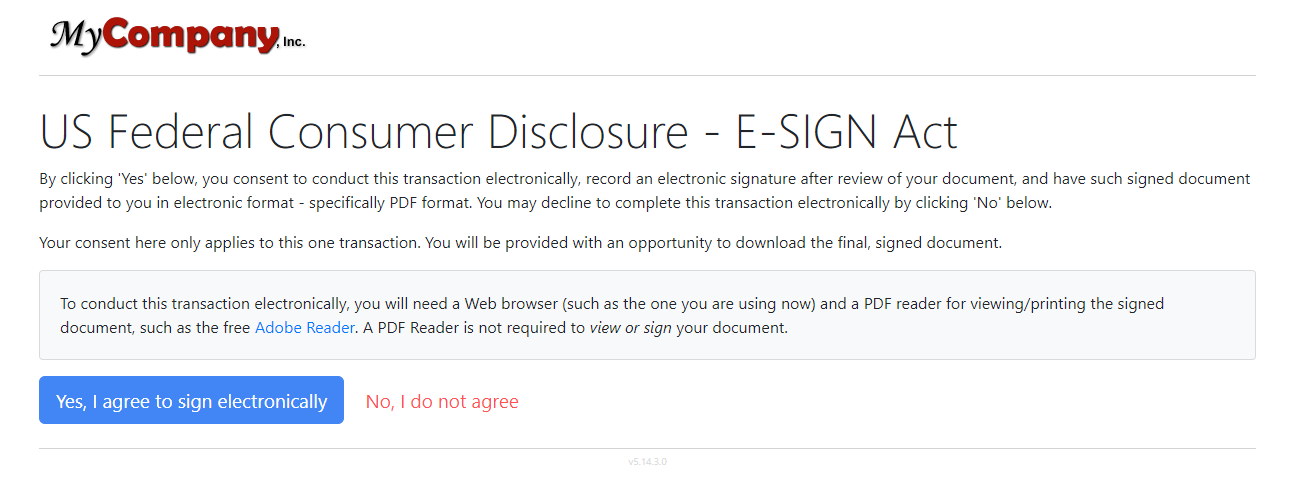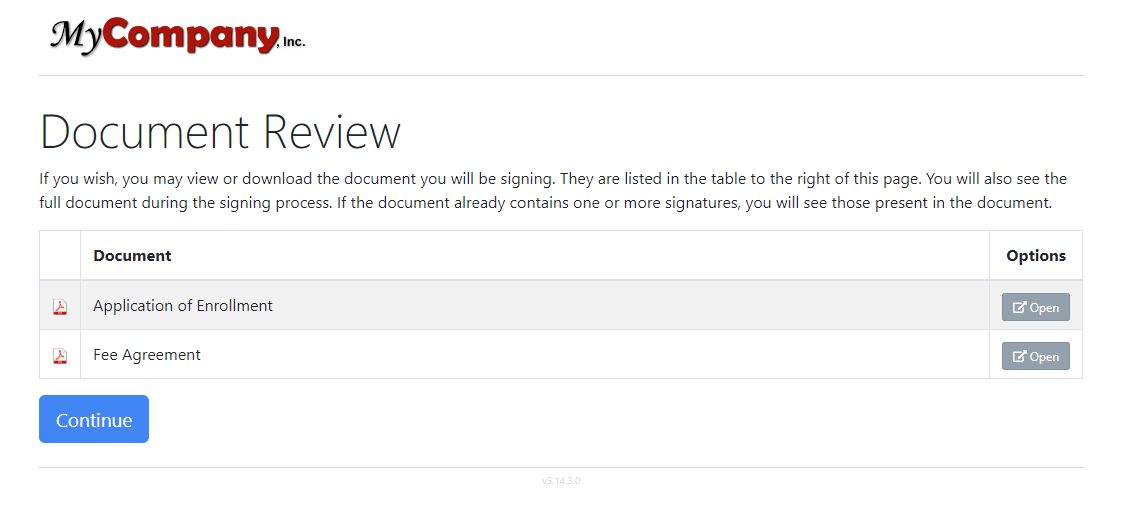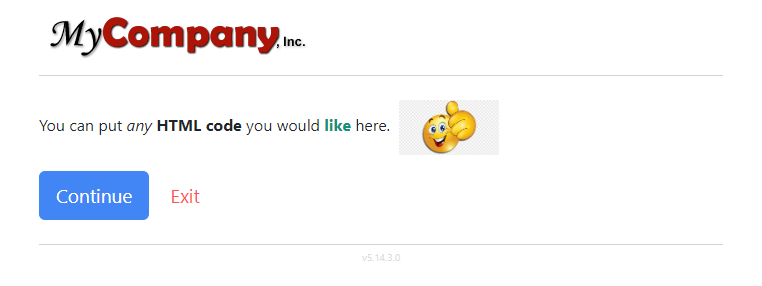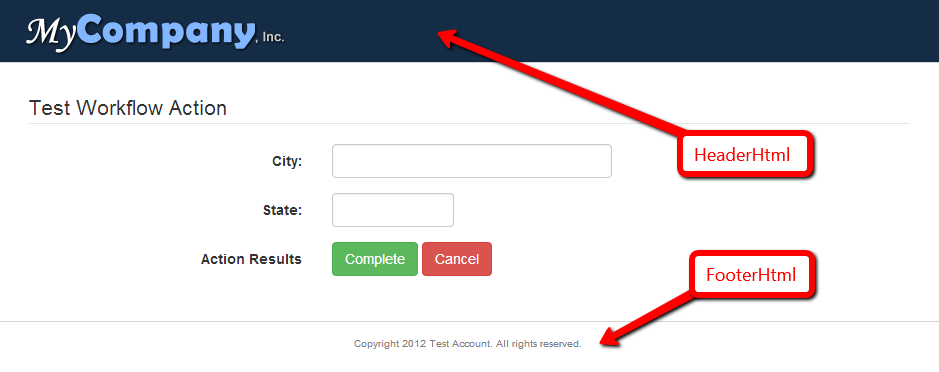Appearance
Participant Workflow Actions
There are many different types of Workflow Actions that can be added to a Participant's process which are listed below and broken up into two categories, Pre-Task Actions and Event Subscriptions.
Process Explanation
The Process Explanation Workflow Action (show in the image below) allows you to add a step to a participant's process that can give an explanation of process, why it's necessary for them to complete it, and all of the steps involved. By default, it is automatically generated using the rules setup in the CreateTransactions() API call for that particular participant.
To add the Workflow Action shown in the image above, you could use the following code:
csharp
participant = new ParticipantInsertModel()
{
FullName = "John Smith",
EmailAddress = "testing@alphatrust.com",
SendRequestViaEmail = true,
WorkflowActions = new List<object>
{
new ParticipantWorkflowActionModel()
{
Type = ParticipantWorkflowActionTypes.ProcessExplanation,
IsPreAuthentication = true,
Description = "Process Explanation"
}
}
}Consumer Disclosure
The Consumer Disclosure Workflow Action (show in the image below) allows you to add a step to a participant's process that will require the participant to "opt-in" to an electronic signature method of signing your documents. The participant's response is also logged in the Audit Report.
To add the Workflow Action shown in the image above, you could use the following code:
csharp
participant = new ParticipantInsertModel()
{
FullName = "John Smith",
EmailAddress = "testing@alphatrust.com",
SendRequestViaEmail = true,
WorkflowActions = new List<object>
{
new ParticipantWorkflowActionModel()
{
Type = ParticipantWorkflowActionTypes.ConsumerDisclosure,
Description = "US Federal Consumer Disclosure - E-SIGN Act"
}
}
}Document Review
The Document Review Workflow Action (show in the image below) allows you to add a step to a participant's process that will enable them to download or view all of the documents for which they have tasks to complete.
To add the Workflow Action shown in the image above, you could use the following code:
csharp
participant = new ParticipantInsertModel()
{
FullName = "John Smith",
EmailAddress = "testing@alphatrust.com",
SendRequestViaEmail = true,
WorkflowActions = new List<object>
{
new ParticipantWorkflowActionModel()
{
Type = ParticipantWorkflowActionModel.TypeEnum.DocumentReview,
Description = "Document Review"
}
}
}Generic
The Generic Workflow Action (show in the image below) allows you to add a step to a participant's process that will enable you to create 100% of the content that shows up on the Workflow Action.
To add the Workflow Action shown in the image above, you could use the following code:
csharp
participant = new ParticipantInsertModel()
{
FullName = "John Smith",
EmailAddress = "testing@alphatrust.com",
SendRequestViaEmail = true,
WorkflowActions = new List<object>
{
new ParticipantWorkflowActionModel()
{
Type = ParticipantWorkflowActionModel.TypeEnum.Generic,
Content = "You can put <i>any</i> <b>HTML code</b> you would <b style=\"color:green\">like</b> here. <img src=\"https://img.com/img.png\">",
ButtonTextPositive = "Continue",
ButtonTextNegative = "Exit"
}
}
}Custom
There are several main concepts to understand when using Custom Participant Workflow Actions:
- Adding a Custom Workflow Action to a Participant
- Setting Up a Custom Workflow Action
- Updating PDF Document Form Fields
- Completing a Custom Participant Workflow Action
- Securing Custom Workflow Actions
Adding a Custom Workflow Action to a Participant
You may want to include a custom workflow action to a participant's signing session. Likely reasons for this might include requiring them to agree to some kind of legal disclosure, etc. The workflow action page DOES NOT need to be in the same installation as AlphaTrust® e-Sign (it cannot be for the SaaS service). It may reside on any other Website you choose. That customer workflow action app just needs to be able to call the API to tell AlphaTrust® e-Sign that the workflow action step is completed (or wasn't completed as the case may be). You can also wrap the same branding around this page as on all of the other web pages in the signing process.
WARNING
Do not try to use data collection forms on Participant Workflow Actions. Data collection should be done on Task Workflow Actions since Participant Workflow Actions do not have Document context.
To add a customer Workflow Action to your Participant, you could use the following code:
csharp
participant = new ParticipantInsertModel()
{
FullName = "John Smith",
EmailAddress = "testing@alphatrust.com",
SendRequestViaEmail = true,
WorkflowActions = new List<object>
{
new ParticipantWorkflowActionModel()
{
Type = ParticipantWorkflowActionTypes.Custom,
Description = "My Unique Agreement",
Url = "https://mydomain.com/MyCustomWorkflowActionPage.php"
}
}
}Setting Up a Custom Workflow Action
If you are going to use a custom Workflow Action for your participant, you may want the branding or "look and feel" of the page to be identical to all of the standard pages in the AlphaTrust® e-Sign process. You can use the GetProcessHtmlWrapper() API call to retrieve the HTML to use for your header and footer which is shown in the example below.
csharp
public ActionResult Index()
{
int participantID = 0;
int.TryParse(Request.QueryString["PartID"], out participantID); //Get the ParticipantID from the Querystring
var req = new GroupHtmlWrapperRequestModel()
{
ParticipantID = participantID //assign it into the request model
};
var api = new HtmlWrapperApi(myRestEndpointUrl);
var results = api.GetProcessHtmlWrapper(req, apiKey, apiSecret, apiUsername, apiPassword); //send it in with the request
if (results.IsSuccessful.Value)
{
ViewBag.HeaderHtml = results.HtmlWrapper.HeaderHtml; //use the return values for your header
ViewBag.FooterHtml = results.HtmlWrapper.FooterHtml; //and footer
}
else
{
//handle error
}
return View();
}Updating PDF Document Form Fields
There may be times that you need to collect data from a participant during their process and then need to merge that data into the document prior to signing. You can use the UpdateDocumentFormFields() method to merge the name/value pairs into the document.
| Property | Description | Type |
|---|---|---|
| DocumentID | The id of the document you wish to merge the data into. | int |
| FormFields | A list of name/value pairs that are made up of the PDF Form Field names and the values you wish to merge into them. | Array of FormFieldModel |
csharp
var req = new DocumentUpdateFormFieldsRequestModel()
{
DocumentFormFields = new List<object>
{
new DocumentFormFieldsModel()
{
DocumentID = 1234567890,
FormFields = new List<object>
{
new FormFieldModel()
{
Name = "City",
Value = "Dallas"
},
new FormFieldModel()
{
Name = "State",
Value = "TX"
}
}
}
}
};
var api = new DocumentsApi(myRestEndpointUrl);
var results = api.UpdateDocumentFormFields(req, apiKey, apiSecret, apiUsername, apiPassword);
if (results.IsSuccessful.Value)
{
//do work...
}
else
{
//handle error
}Completing a Custom Participant Workflow Action
Once your participant has completed (or cancelled) the custom Workflow Action (possibly filling out form data that is merged into your document to be signed or just agreeing to a disclosure), you can let AlphaTrust® e-Sign know that the Workflow Action is complete using the UpdateParticipantWorkflowActionStatus() method shown in the example below.
| Property | Description | Type |
|---|---|---|
| ID | This is the ID of the Workflow Action which is also the instances of all Participant Workflow Actions in the transactions. You can get this value from the ps_actno querystring value. | int |
| ParticipantID | You can get this value from the PartID querystring value. | int |
| IsCompleted | Whether or not the participant completed your custom Workflow Action. | bool |
csharp
var actionModel = new ParticipantWorkflowActionUpdateRequestModel()
{
WorkflowAction = new ParticipantWorkflowActionUpdateModel()
{
ID = actionID, //ps_actno from querystring
ParticipantID = participantID, //PartID from querystring
IsCompleted = true //If they completed, set to true. If they didn't, set to false
}
};
var actionResults = serviceClient.UpdateParticipantWorkflowActionStatus(sa, actionModel);
if (actionResults.IsSuccessful)
{
// if request was valid, you will receive a return URL to redirect back into Pronto process.
// This will happen for both complete or cancelled options
return Redirect(actionResults.ReturnUrl);
}
else
{
// handle error
}Http Header Check
See Authentication Methods > HTTP Header Check for more information.
Event Subscriptions
The remaining Participant Workflow Actions are of a specialized type which are explained in detail in the Event Subscriptions section.
 AlphaTrust e-Sign
AlphaTrust e-Sign