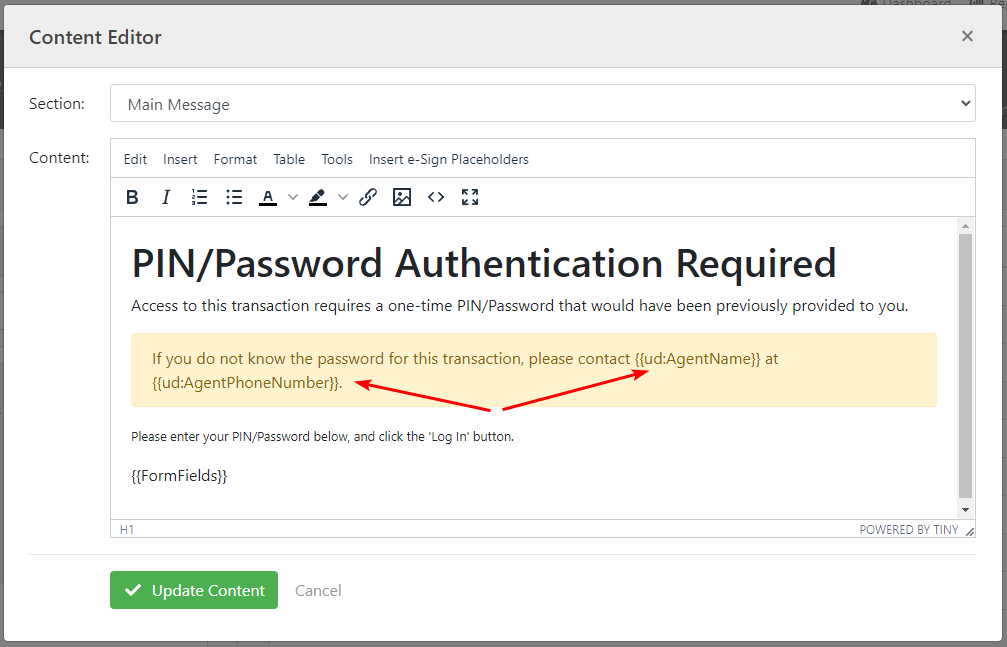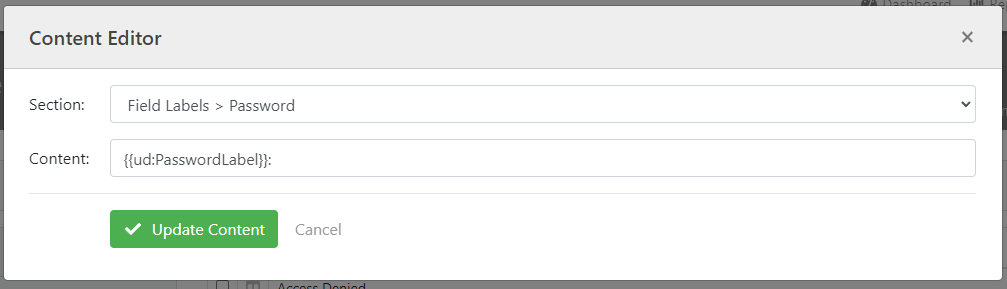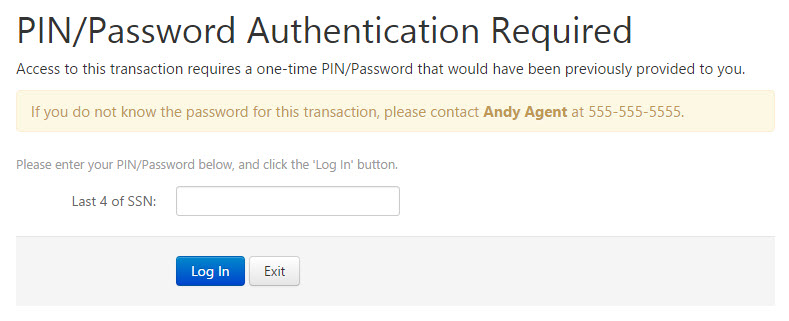Appearance
Content Customization
Many times you'll find a need to change the default content found on standard pages within the AlphaTrust® e-Sign signing process workflow. To edit this content, log into the Control Panel and go to the 'Workflow Designer > Content' section. For more information on how to create a customized Content Set, reference the Control Panel Help Guide found in the 'Support' section of the Control Panel after you log in.
Once you've created a custom Content set, you can then target that content set's name as the ContentSetName property for a specified Participant workflow as shown below. Any page utilized with custom content will be displayed for the Participant as in the example code below. Otherwise, the content will default to the Default/Master Set of content.
csharp
var participant = new ParticipantInsertModel()
{
FullName = "John Smith",
EmailAddress = "testing@alphatrust.com",
SendRequestViaEmail = true,
ContentSetName = "MyContentSet"
};Dynamic Content
You can also override certain elements for certain Participants by setting the ContentSetName property of the Participant. You just need to make sure there is a Content Set defined in the 'Workflow Designer > Content' section of the Control Panel. (Please reference the Control Panel Help/Tutorials for how to do this)
Additionally, you can place "user defined" placeholders (denoted by the format below) in any of the custom content configuration files and then pass in unique-to-that-participant data to replace these placeholders.
{{ud:PlaceholderNameHere}}This is also shown below in the same example:
csharp
participant = new ParticipantInsertModel()
{
FullName = "John R Smith",
ContentSetName = "MyCustomSet",
ContentPlaceholders = new List<object>
{
new ContentPlaceholderModel()
{
Name = "AgentName",
Value = "<strong>Andy Agent</strong>"
},
new ContentPlaceholderModel()
{
Name = "AgentPhoneNumber",
Value = "555-555-5555"
},
new ContentPlaceholderModel()
{
Name = "PasswordLabel",
Value = "Last 4 of SSN"
}
}
}This kind of customization would output something like this where the agent's name and phone number along with the PIN/Password type is dynamic for this participant.
Localization and Language
AlphaTrust® e-Sign supports multiple languages through configuration files. Please reference the Content Configuration section first to fully understand how to configure content in AlphaTrust® e-Sign. Once you understand this content you can easily create new language configuration files.
AlphaTrust® e-Sign supports the languages listed below. However, you can add your own files to support any language you wish in the Content section of the Control Panel.
Languages supported:
- English
- French
- French (Canada)
- Spanish
- German
- Italian
- Dutch
- Polish
- Portuguese
- Portuguese (Brazil)
If a Participant accesses AlphaTrust® e-Sign with a browser set to prefer a language that AlphaTrust® e-Sign isn't configured for, it will serve up English as the default.
 AlphaTrust e-Sign
AlphaTrust e-Sign