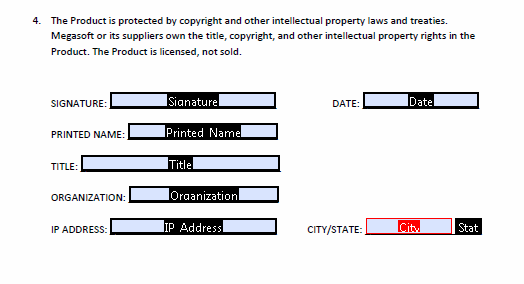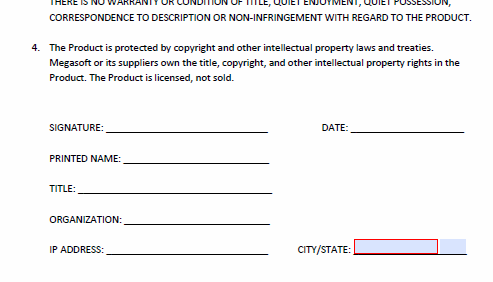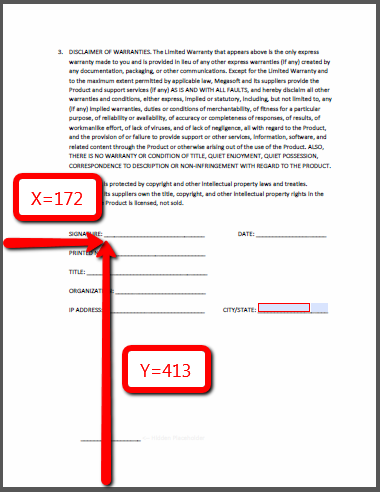Appearance
Signature Placement for PDF Documents
For any Task that is of the Signature or Initial task type, you have three different methods in which to place the element on the PDF document. You can also use these three methods to place the Acknowledgement task type, however, the Acknowledgement task type does not stamp any visible text or markings on the final PDF. With the Signature and Initial task types, you have the option of including Additional Signature Block Data along with the signature placement and these data can be placed using the exact same methods.
For PDF documents, placement of all text by AlphaTrust® e-Sign is specified in standard PDF page coordinates, which are points from the bottom left corner of a page. Standard letter sized pages (8.5" x 11.0") have an X, Y coordinate system from (0, 0) in the bottom left corner to (612, 792) in the top right. A4 pages have an X, Y coordinate system to (595, 842). US Legal pages have an X, Y coordinate system to (612, 1008).
AlphaTrust® e-Sign supports two methods of specifying placement relative to elements in the PDF and one absolute method. These three placement methods, specifically are as follows:
- Placement relative to the location a PDF form field
- Placement relative to a searched-for string of text
- Placement based on absolute Page and X,Y coordinates
TIP
Each element in the same signature block can be placed independently of one another, and placement methods can be mixed, as well.
Form Field Placement
There are times when you do not know the exact page and X, Y location for signature data. AlphaTrust® e-Sign provides two element-relative placement methods to use in this case, Form Field and Search Text methods. Below explains a method to place the signature data relative to a named PDF form field location.
| Property | Description | Type |
|---|---|---|
| FormField_FieldName | Name of the form field in the PDF document. | string |
| FormField_InstanceOfField | Instance of the form field in the PDF document. Default is 1 if no value is set. | int |
| XOffset | The horizontal offset from the found field location. Positive numbers will move the placement to the right. Negative numbers will move the placement to left. | int |
| YOffset | The vertical offset from the found field location. Positive numbers will move the placement up. Negative numbers will move the placement down. | int |
Example
Using the PDF Form Fields setup show below, if you want to place the signature at the location of the form field named Signature (it could be named anything you wish), you would simply need to set the FormField_FieldName="Signature".
csharp
task = new TaskInsertModel()
{
Type = TaskInsertModel.TypeEnum.Signature,
SignatureBlock = new SignatureBlockModel()
{
Signature = new SignatureModel()
{
ApplicationType = SignatureModel.ApplicationTypeEnum.FontStamped,
PdfPlacement = new PdfSignaturePlacementModel()
{
FormFieldFieldName = "Signature",
FormFieldInstanceOfField = 1,
XOffset = 0,
YOffset = 0
}
}
}
}Search Text Placement
There are times when you do not know the exact page and X, Y location for signature data. AlphaTrust® e-Sign provides two element-relative placement methods to use in this case, Search Text and Form Field methods. Below explains a method to place the signature data relative to a string of text that AlphaTrust® e-Sign searches for and finds inside the PDF document.
| Property | Description | Type |
|---|---|---|
| SearchText_TextToSearch | Name of the form field in the PDF document. | string |
| SearchText_InstanceOfText | Instance of the form field in the PDF document. Default is 1 if no value is set. | int |
| SearchText_ SpecificPageNumberToSearch | Page number that AlphaTrust® e-Sign will search on. If 0 is specified as the value, the system will search all pages in the document. | int |
| SearchText_ OffsetStartPosition | Once AlphaTrust® e-Sign finds the text in the PDF document, you can specify the positional direction in which the placement will start its display. Directly on above of the text (Top), directly below (Bottom), and to the right or left of the text. | SearchText OffsetStartPositions |
| XOffset | The horizontal offset from the found field location. Positive numbers will move the placement to the right. Negative numbers will move the placement to left. | int |
| YOffset | The vertical offset from the found field location. Positive numbers will move the placement up. Negative numbers will move the placement down. | int |
Example
Using the PDF document text show below, if you want to place the signature next to the SIGNATURE: text (it could be next to any text that you wish), you would simply need to set the SearchText_TextToSearch="SIGNATURE:".
TIP
For the best results, use a single word without punctuation for the search text. This increases the likelihood that the text will be found reliably within the document code, as multiple words or punctuation can be fragmented by the PDF processing software for various reasons.
csharp
task = new TaskInsertModel()
{
Type = TaskInsertModel.TypeEnum.Signature,
SignatureBlock = new SignatureBlockModel()
{
Signature = new SignatureModel()
{
ApplicationType = SignatureModel.ApplicationTypeEnum.FontStamped,
PdfPlacement = new PdfSignaturePlacementModel()
{
SearchTextTextToSearch = "SIGNATURE:",
SearchTextInstanceOfText = 1,
SearchTextSpecificPageNumberToSearch = 0,
SearchTextOffsetStartPosition = PdfSignaturePlacementModel.SearchTextOffsetStartPositionEnum.Right,
XOffset = 0,
YOffset = 1
}
}
}
}Page Coordinates Placement
When using the absolute method of placement, you specify the exact page, X and Y coordinate for each placement.
| Property | Description | Type |
|---|---|---|
| PageCoordinates_PageNumber | Name of the form field in the PDF document. | string |
| XOffset | The horizontal offset from the found field location. Positive numbers will move the placement to the right. Negative numbers will move the placement to left. | int |
| YOffset | The vertical offset from the found field location. Positive numbers will move the placement up. Negative numbers will move the placement down. | int |
Example
Using the PDF document page shown below, if you want to place the signature next to the SIGNATURE: location using absolute page coordinates, you would simply need to set the PageCoordinates_PageNumber=2. as well as the XOffset=172 and YOffset=413 coordinates.
TIP
There are tools in the Control Panel's Document Templates section to assist you in finding absolute Page and X,Y coordinates.
csharp
task = new TaskInsertModel()
{
Type = TaskInsertModel.TypeEnum.Signature,
SignatureBlock = new SignatureBlockModel()
{
Signature = new SignatureModel()
{
ApplicationType = SignatureModel.ApplicationTypeEnum.FontStamped,
PdfPlacement = new PdfSignaturePlacementModel()
{
PageCoordinatesPageNumber = 2,
XOffset = 172,
YOffset = 413
}
}
}
} AlphaTrust e-Sign
AlphaTrust e-Sign