Additional Signature Block Data
When placing a signature or an initial into a document signature block, you also have the option of placing additional signature block data along with it. There are different options based on what type of document you are using, however. For PDF documents, these data can consist of one or more of the following and as many instances of each as is needed:
Data Options
- Email Address
- Title
- Organization
- Date/Time (with a variety of formats)
- DateTime
- ShortDate
- LongDate
- Printed Name
- IP Address
- DocumentID
- TaskID
- Signing Location (7 format options)
- and even custom text of your choosing
task = new TaskInsertModel()
{
Type = TaskInsertModel.TypeEnum.Signature,
SignatureBlock = new SignatureBlockModel()
{
Signature = new SignatureModel()
{
PlaceSignatureOnAdditionalPdfSignaturePage = true
},
AdditionalPdfDataPlacements = new List<object>
{
new SignatureBlockPdfDataPlacementModel()
{
Type = SignatureBlockPdfDataPlacementModel.TypeEnum.PrintedName
},
new SignatureBlockPdfDataPlacementModel()
{
Type = SignatureBlockPdfDataPlacementModel.TypeEnum.Title
},
new SignatureBlockPdfDataPlacementModel()
{
Type = SignatureBlockPdfDataPlacementModel.TypeEnum.Organization
},
new SignatureBlockPdfDataPlacementModel()
{
Type = SignatureBlockPdfDataPlacementModel.TypeEnum.ShortDate
},
new SignatureBlockPdfDataPlacementModel()
{
Type = SignatureBlockPdfDataPlacementModel.TypeEnum.CityAndStateProv
}
}
}
}
By running the code above, you should see an output in your document that looks something like the the image below. Keep in mind that you can place each of the additional signature block data items independently and even mix the placement methods as described in the Signature Block Placement Methods section.

CustomText Placeholders
When using the CustomText type, you can also use the following placeholders inside of the text value and also allows you to customize your date/time stamps. Splitting dates into different placements is permitted.
{{TRANSACTION_DESCRIPTION}}{{TRANSACTION_ID}}{{DOCUMENT_ID}}{{TASK_ID}}{{PARTICIPANT_FULLNAME}}
Custom Dates
- “datetime:dd/MM/yyyy” yields ‟22/10/2009‟
- “datetime:yyyy-MMM-dd” yields "2009-Oct-22"
- “datetime:dd-MMM-yy hh:mm:ss” yields ‟22-Oct-09 16:24:45‟
- “datetime:dd-MMM-yy hh:mm:ss AMPM” yields ‟22-Oct-09 04:24:45 PM‟
- “datetime:MM/dd/yy hh:mm:ss AMPM” yields ‟01/01/09 04:01:01 PM‟
- “datetime:M/d/yy h:mm:ss AMPM” yields ‟1/1/09 4:01:01 PM‟
- “datetimetz:MM/d/yy h:mm:ss AMPM” yields ‟1/1/09 4:01:01 PM EDT‟ (the time zone will be the server's time zone)
- “datetimetzutc:M/d/yy h:mm:ss AMPM” yields ‟1/1/09 4:01:01 PM EDT (UTC-04:00)" (the time zone will be the server's time zone and the UTC offset will be appended)
Custom Partial Dates
- “datetime:MMMM” yields ‟January‟
- “datetime:MMM” yields ‟Jan‟
- “datetime:MM” yields ‟01‟
- “datetime:M” yields ‟1‟
- “datetime:dd” yields ‟01‟
- “datetime:d” yields ‟1‟
- “datetime:yyyy” yields ‟2020‟
- “datetime:yy” yields ‟20‟
Signing Location
In addition to displaying participant information like email, title, and organization, you can also display the geographic location where the document was signed in PDF signature blocks. This is particularly useful for compliance requirements, audit trails, and legal documentation that requires jurisdiction information.
Data Collection Required: To display signing location information, you must first collect it from the participant using the QueryFor* properties. See Collecting Signer Information for details on how to collect city, state/province, and country data from signers.
Available Location Display Options
The signing location can be displayed in seven different format combinations, allowing you to show only the geographic details relevant to your requirements. Each option is specified using the SigningLocationDisplayType enum:
| Enum Value | Display Format | Example Output | Use Case |
|---|---|---|---|
SigningLocation_City | City only | "San Francisco" | Local transactions within known region |
SigningLocation_CityAndStateProv | City, State/Province | "San Francisco, CA" | Domestic (US/Canada) transactions |
SigningLocation_CityAndCountry | City, Country | "San Francisco, United States" | International transactions emphasizing city |
SigningLocation_CityStateProvAndCountry | City, State/Province, Country | "San Francisco, CA, United States" | Complete geographic details for audit trails |
SigningLocation_StateProv | State/Province only | "CA" | State-level compliance requirements |
SigningLocation_StateProvAndCountry | State/Province, Country | "CA, United States" | International with state/province focus |
SigningLocation_Country | Country only | "United States" | High-level international tracking |
Multiple Location Placements
You can use multiple signing location display options within the same signature block to place different geographic components in different locations. Each location display type can be positioned independently using the standard PDF signature block placement methods.
For example:
You might place SigningLocation_CityAndStateProv together (automatically comma delimited) near the signature line and SigningLocation_Country in a different part of the signature block.
Implementation Example
To display the signing location in your PDF signature block, add a SignatureBlockPdfDataPlacementModel with the Type set to SigningLocation and specify the desired format using the SigningLocationDisplayType property:
task = new TaskInsertModel()
{
Type = TaskInsertModel.TypeEnum.Signature,
SignatureBlock = new SignatureBlockModel()
{
Signature = new SignatureModel()
{
PlaceSignatureOnAdditionalPdfSignaturePage = true
},
AdditionalPdfDataPlacements = new List<object>
{
new SignatureBlockPdfDataPlacementModel()
{
Type = SignatureBlockPdfDataPlacementModel.TypeEnum.PrintedName
//you can include placement properties here as well
},
new SignatureBlockPdfDataPlacementModel()
{
Type = SignatureBlockPdfDataPlacementModel.TypeEnum.ShortDate
//you can include placement properties here as well
},
new SignatureBlockPdfDataPlacementModel()
{
Type = SignatureBlockPdfDataPlacementModel.TypeEnum.CityStateProvAndCountry
//you can include placement properties here as well
}
}
}
}
The code above, when combined with collected signer information, will display the complete signing location (City, State/Province, and Country) in the PDF signature block as shown below:
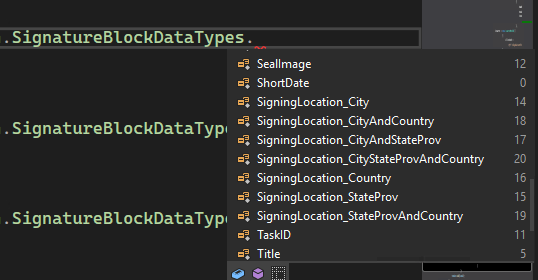
Best Practices
Collect Required Data First
Ensure you've enabled the appropriate QueryFor* properties to collect the location data you want to display:
participant.QueryForCity = true;
participant.QueryForStateProv = true;
participant.QueryForCountry = true;
Choose Appropriate Format
Select the location display format that matches your compliance and business requirements:
- Use
CityStateProvAndCountryfor comprehensive audit trails and full documentation - Use
CityAndStateProvfor domestic US/Canada transactions where country is implicit - Use
Countryonly for high-level international tracking without detailed location
Position in Signature Block
The signing location data placement can be positioned anywhere within your signature block alongside other data elements like printed name, title, organization, and date. Use the standard PDF signature block placement methods (page coordinates, search text, etc.) to control the exact positioning.
Consider Privacy Requirements
Be mindful of privacy regulations when collecting and displaying geographic information. Only collect and display location data that's necessary for your business or compliance needs.
Related Topics
- Collecting Signer Information - Learn how to collect the location data required for signing location display
- Signature Placement for PDF Documents - Control where signature blocks appear in your PDFs
- Notification Placeholders - Use location data in notification templates
Signature Placement
For any Task that is of the Signature or Initial task type, you have three different methods in which to place the element on the PDF document. You can also use these three methods to place the Acknowledgement task type, however, the Acknowledgement task type does not stamp any visible text or markings on the final PDF. With the Signature and Initial task types, you have the option of including Additional Signature Block Data along with the signature placement and these data can be placed using the exact same methods.
Auto-Sizing
There are many cases where you must work with existing forms or documents which were designed for paper presentation. The signature locations as well as related data (printed name, title, organization, etc.) may be in confined spaces and you do not want signature images, signature text, or other signature block data to overprint any adjacent information. The solution is AutoFit.